Windows Network List Manager
Hide Select a location for the network
When you deploy Windows 7 you get a prompt: “Select a location for the network”. Laptop users also see this when they connect to a new network or WIFI service. 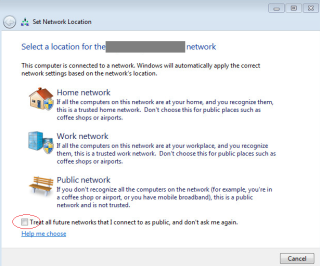 You must pick the local network type. This helps Windows firewall decide if the local network is trusted (Private) or untrusted (Public). Rather than leave this as a manual choice for PC deployment staff and laptop users, you can automate this. This avoids laptop users configuring a coffee shop wifi as ‘work’ and having no Windows firewall on this network. Here’s the registry config. Consider group policy preferences to apply this config, or for non-domain joined laptops do regular reg hacking.
You must pick the local network type. This helps Windows firewall decide if the local network is trusted (Private) or untrusted (Public). Rather than leave this as a manual choice for PC deployment staff and laptop users, you can automate this. This avoids laptop users configuring a coffee shop wifi as ‘work’ and having no Windows firewall on this network. Here’s the registry config. Consider group policy preferences to apply this config, or for non-domain joined laptops do regular reg hacking.
Windows Registry Editor Version 5.00
; suppress network location prompt for first network (should be corporate LAN where OS installed)
\[HKEY\_LOCAL\_MACHINE\\SOFTWARE\\Policies\\Microsoft\\Windows NT\\CurrentVersion\\NetworkList\\Signatures\\FirstNetwork\]
"Category"=dword:00000001
\[HKEY\_LOCAL\_MACHINE\\SOFTWARE\\Policies\\Microsoft\\Windows NT\\CurrentVersion\\NetworkList\\Signatures\\FirstNetwork\]
"IconPath"="%WINDIR%\\system32\\NetworkList\\Icons\\StockIcons\\Office"
"NetworkName"="Your company name here"
; Then supress the Set Network Location wizard and default all future networks as public
\[HKEY\_LOCAL\_MACHINE\\SYSTEM\\CurrentControlSet\\Control\\Network\\NetworkLocationWizard\]
"HideWizard"=dword:00000001
; Clear any networks that have already been manually configured
\[-HKEY\_LOCAL\_MACHINE\\SOFTWARE\\Microsoft\\Windows NT\\CurrentVersion\\NetworkList\\Signatures\\Managed\]
For domain joined machines, you can enforce some Network List Manager config using Group Policy: Computer configuration\Policies\Windows Settings\Security Settings\Network List Manager Policies.
Find more IT Infrastructure tips at blog.alexmags.com
